 |
 Live Support Chat Live Support Chat |
 Shopping Cart Shopping Cart |
 |  |
|  | |||||||
 |
Frequently Asked Questions
Installing
What is .rar file and how to open it on Windows?
.rar is archive file format.
If you are on Windows, then use WinRAR. Download and install it. Click on the RAR file with right mouse button and choose EXTRACT HERE.
To get WinRAR please go this link: http://rarlab.com/download.htm
If you have many parts, like file.part1.rar, file.part2.rar, file.part3.rar.
You should extract only part1.rar file, all other parts will be extracted automatically.
Do NOT start extracting from part2 or part3....
If you are on MAC, then use UnRarX to handle RAR files. Download and install it. Double clicking on RAR file will auto extract it then.
To get UnRarX please go this link: http://warezstore.com/_i/tmp/UnRarX.zip
How to use DAEMON Tools and mount(open) ISO file on Windows?
Click here to read answer.
How to make screenshot on Windows?
How to make screenshot on Windows Vista, 7 or 8:
1. Run Start->All Programs->Accessories->Snipping Tool
2. Select area you want to save to file.
3. Hit File->Save as and save to Desktop.
4. Attach saved file to ticket.
WinXP:
1. The first step is to create the windows that you want to capture and leave them up on the screen.
2. Just to the right of your keyboard, you should see three groups of keys. The lower set of keys usually is a group of arrow keys. Above that is usually a set of some six keys that are labeled Insert, Home, Page Up, etc. Above that should be three keys that have rather odd labels - like Pause/Break and ScrLk. One of those keys should be labeled PrtScrn/SysRq. Pressing Alt-PrintScreen (Alt-PrtScrn) places an image of the frontmost window on the clipboard. Pressing PrintScreen by itself places an image of the entire desktop on the clipboard.
3. If you press PrtScrn/SysRq, nothing will appear to have happened. However, your computer just took a snapshot of its screen and stored that picture on its clipboard, much as it stores information that you cut and paste.
4. Open MS-Paint. (From Start/Run, issue the command 'mspaint'.) Create a new empty image, and use Edit/Paste to bring in the screenshot you just took. (If the screenshot is smaller than the default Paint canvas, you will end up with white areas. Start over: create a new empty image, change its dimensions to 1x1, and Paste again. The canvas will grow for the Paste, but it doesn't shrink.)
5. Use MS-Paint to Save As, using PNG as the file format (it is superior to all the rest).
How to make screenshot on Mac?
1. Open window you want to be on screenshot
2. Press Command-Shift-3 on keyboard
3. Press F11 to see the Desktop, you will see file Picture 1
How to Temporarily disable Anti-virus?
Click here to read answer.
How to burn CD/DVD from ISO file on Windows?
Click here to read answer.
I found Virus in keygen/patch file.
Our file is 100% clean. Developers are just being paid for removing keygens and cracks from computers in order to scare people from using them.
Just temporary disable your antivirus to install App.
How to Temporarily disable Firewall?
Click here to read answer.
What is .rar file and how to open it on Mac?
Click here to read answer.
How to burn CD/DVD from ISO or DMG file on Mac?
Click here to read answer.
How to find your MAC address/HostID?
In MacOS 10.3 and later
1. From the dock, select System Preferences
2. Then select Network. Double-click on "Airport" or "Built-in Ethernet" depending on how you access the Internet or your network.
3. Select Ethernet Tab
4. Locate the number next to the Ethernet ID or Airport ID. This is your MAC address
In Windows XP/VISTA/WIN7
1. Open "Network Connections"
2. Select your Local Area Connection and right-click, select "Status".
3. In "Support" tab, click "Details".
4. Your MAC Address/HostID is the "Physical Address" listed in Network Connection Details.
How do I find my computer's hostname In Windows?
In Windows 7, Vista, XP, or 2000
1. On the desktop, right-click Computer (in Vista) or My Computer (in Windows 7, XP, and 2000), and then select Properties.
2. In the window that appears, your computer name will be displayed under "Computer name, domain, and workgroup settings" (in Vista) or next to "Full computer name:" (in Windows 7, XP, and 2000).
How to disable User Account Control (UAC) on Vista or Win 7
Click here to read answer.
How to check if my Windows system is 32-bit or 64-bit (x86 or x64) ?
1. Click Start, type system in the “Start Search” box, and then click “System Information” in the “Programs” list.
2. In “System Information”, review the value for the System Type item:
* For 32-bit editions of Windows, the value of the System Type item is x86-based PC.
* For 64-bit editions of Windows, the value of the System Type item is x64-based PC.
How to calculate file checksum(MD5) on Mac?
Please download http://macdownload.informer.com/md5/download/
Run it. Select "Single Files" and click to "Choose file".
Select file and hit "Calculate checksum".
How to block Apps to go online?
Click here to read answer.
What is my Computer ID?
Your Computer ID can be found by RIGHT-Clicking on your "My Computer" icon on your desktop, then clicking on "Properties".
Clicking on the "Network" Tab, you should see something like this...
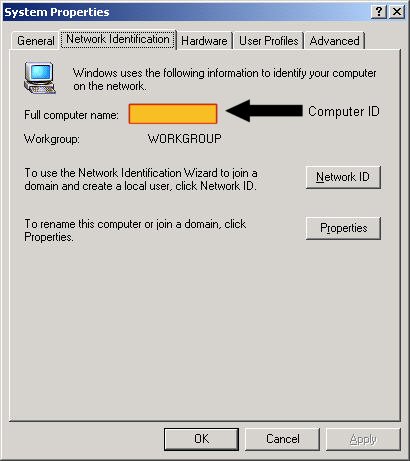
Hello, you sold me App, but i received Roxio CD something like that.
You received full copy of original CD/DVD, when you double click to CD.iso/DVD.iso file
your Roxio start to automatically burn CD/DVD.
App can't be opened because it is from an unidentified developer error in MacOS
Method #1
1. Right-click (or control-click) to application you want to run and choose "Open"
2. Click the "Open" button at the next dialog warning to launch the app anyway
Method #2
1. Launch System Preferences from the Apple menu
2. Click Privacy & Security, scroll down,
3. Click the Open Anyway button to confirm your intent to open
How to calculate file checksum(MD5) on Windows?
Please use following utility
http://www.winmd5.com/download/winmd5free.zip
MacOS error applications that cant be opened because it is from an unidentified developer
Please go to System Preferences -> Security & Privacy, and choose 'Allow application downloaded from Anywhere'.
Error: Cant be opened because it is from an unidentified developer
Click here to read answer.
 Price list
Price list Search
Search Contacts
Contacts Testimonials
Testimonials Order status
Order status Members area
Members area FAQ
FAQ