 |
 Live Support Chat Live Support Chat |
 Shopping Cart Shopping Cart |
 |  |
|  | |||||||
 |
Frequently Asked Questions
Installing
How to disable User Account Control (UAC) on Vista or Win 7
Disable UAC on Windows Vista
1. Open up Control Panel, and type in “UAC” into the search box. You’ll see a link for “Turn User Account Control (UAC) on or off”
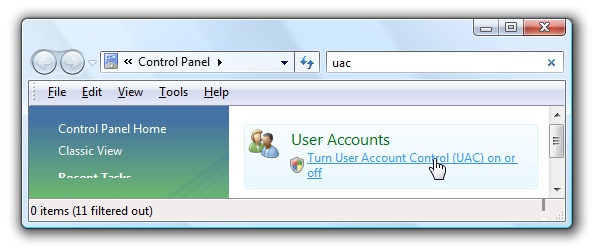
2. On the next screen you should uncheck the box for “Use User Account Control (UAC)”, and then click on the OK button.
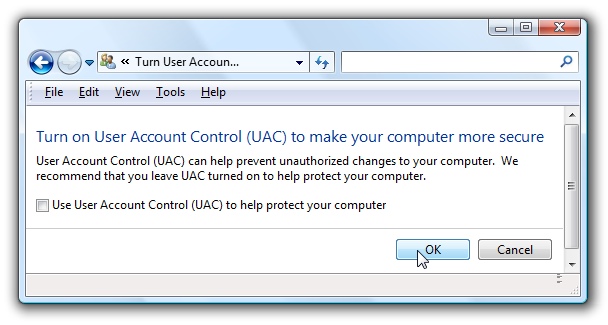
NOTE: You’ll need to reboot your computer before the changes take effect, but you should be all done with annoying prompts.
Disable UAC on Windows 7
1. Windows 7 makes it much easier to deal with UAC settings, and in fact you don’t have to completely disable UAC if you don’t want to.
Just type UAC into the start menu or Control Panel search box.
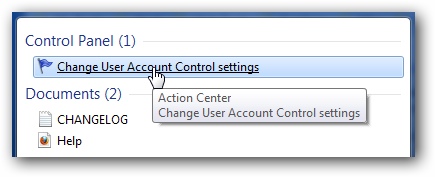
2. You can simply drag the slider up or down, depending on how often you want to be alerted.
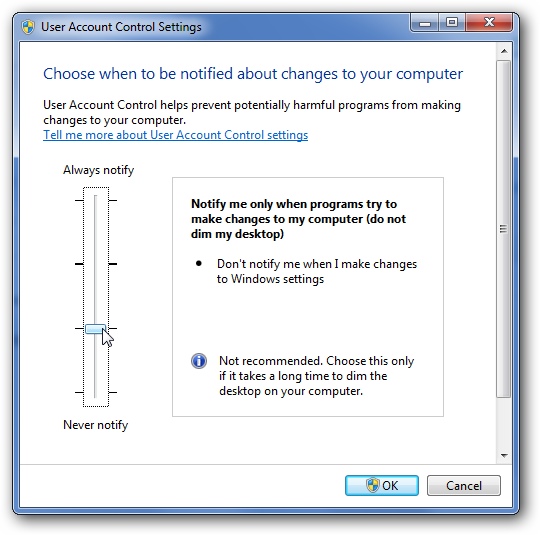
NOTE: If you drag it all the way down to the bottom, you’ll have disabled it entirely.
 Price list
Price list Search
Search Contacts
Contacts Testimonials
Testimonials Order status
Order status Members area
Members area FAQ
FAQ